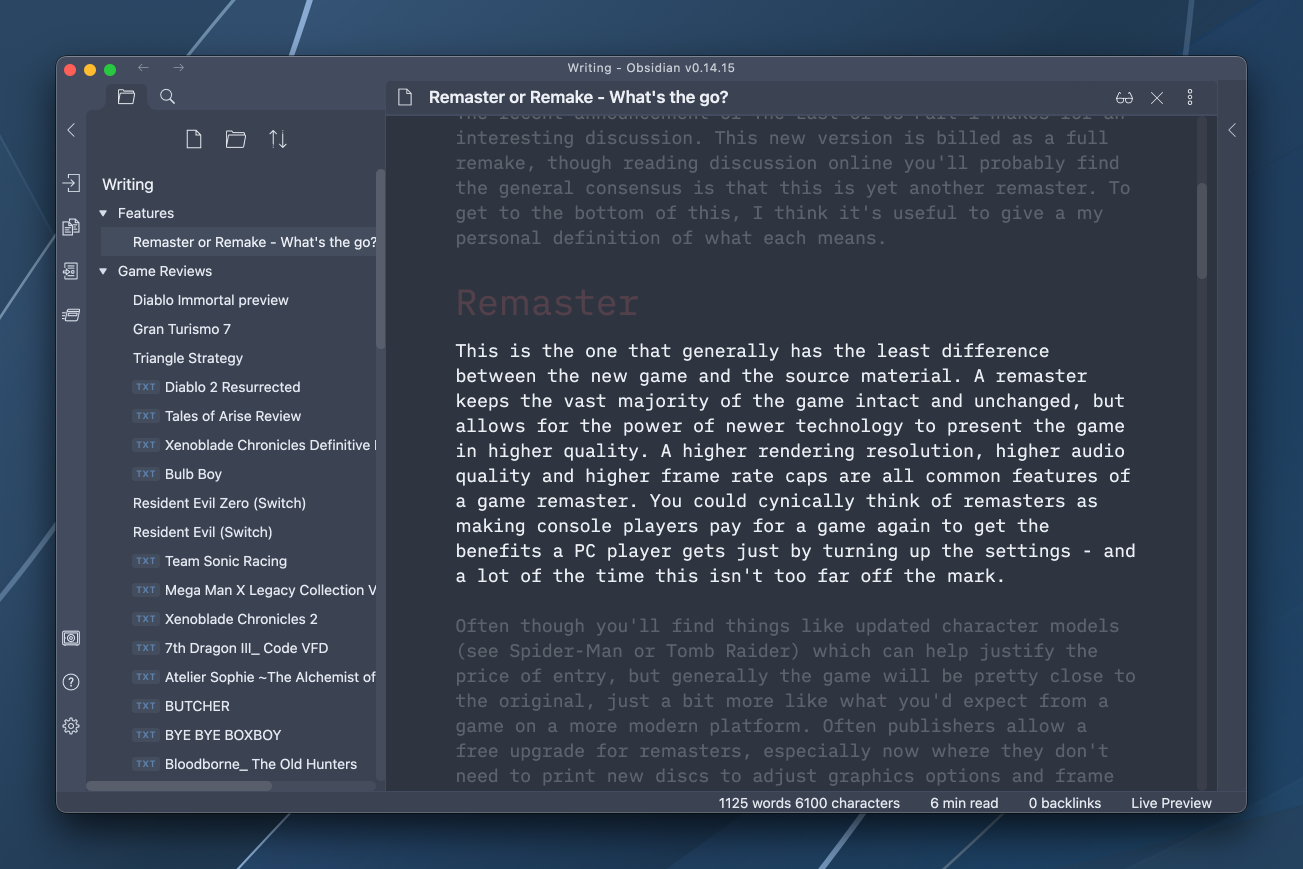
I’ve spent about as much time researching and playing with writing applications as I have actually writing in them. I’ve gone from office-y applications like Microsoft Word and Google Docs, to code-focused plaintext editors like Sublime Text and Visual Studio Code and even trialled some writing centric but comparatively expensive options like iA Writer. Each have some advantages, but for some reason or another each one has been missing something that kept me looking elsewhere.
I’d heard a lot of talk about Obsidian on podcasts I listen to and sites I frequent but initially bounced off it. I have a huge backlog of plain text files with the .txt extension, and by default Obsidian demands files have a .md extension otherwise it won’t see them. This put me off the application entirely, until I found it’s world of community plugins - one of which makes Obsidian treat txt files the same way it does md files. Since finding that extension, I’ve found a pile of others that have brought some of the best parts of other writing apps I’ve enjoyed in the past into Obsidian and made what is, for now, my favourite way to write on a computer.
Here are some of the community plugins that combined make Obsidian my tool of choice.
Focus mode
When I’m writing, I love to just push the interface to the side and focus on what I’m writing. Chuck Obsidian in full screen mode and turn on focus mode and you get a screen that’s just you and your words - no distractions.
Stille
Another focus… focused plugin. Stille subtly fades the text of everything but the paragraph I’m currently working on.
Typewriter Scroll
I got used to this in my time trialling iA Writer and like it enough that I bring it with me wherever I end up writing. This one keeps the place you’re actively typing always in the middle of the window so you never have to waste precious microseconds finding your place.
txt as md
Does what it says on the tin. This is the plugin I mentioned earlier that made Obsidian an option for me because it lets me see my .txt files without going through and changing the extension on them all.
Reading Time
This is a nice to have rather than essential feature, but I really enjoy having the estimated ‘time to read’ while writing something. Along with a word count it helps to identify when things blow out.
Pandoc plugin
Pandoc is an immensely useful tool that can convert nearly any type of text file to another. It adds a set of commands to the palette that let you convert your writing to heaps of other formats - especially useful for me when I submit my writing to an editor who prefers to work with a Word Doc than a raw Markdown file.
Minimal Theme Settings
The biggest of all the plugins I run in terms of features, Minimal Theme Settings lets me customise the look of Obsidian to make it just how I like it. Selecting specific colour themes for light and dark mode that automatically switch when my computer switches between light and dark is essential to me, and Minimal Theme Settings lets me do exactly this - among an endless sea of other tweaks it can do.
Customizable Sidebar
This plugin really pulled everything together for me. It allows you not only to remove default controls from the sidebar that you don’t need there, but also add a button for anything you can do from the command palette. I have a button on my sidebar that takes my currently open file, converts it to a .docx file and dumps it on my Desktop ready to pass along to an editor. That rules.